Reading Magus of the Library in Japanese
June 23, 2022
Another Magus of the Library-related post I'm saving here—which might be useful to a few other folks, since it's a step by-step guide of buying manga in their native language from a Japanese storefront!
Hey, you! Magus of the Library liker who's probably read everything that's out in your native language! Want to read further ahead than what's been released overseas currently? Do you know how to read some Japanese, or at least a method for translating it into something vaguely comprehensible? Or would you just like to get an early peek at what's coming before it gets translated? Well, I have the guide for you!

photo by twitter user @sarayashiki. I put a picture of the actual books here because it looks nice...but maybe a section for importing physical volumes will come eventually?
Here are a couple ways for overseas readers to purchase and read Magus of the Library volumes from Japan—or as it's known in its mother tongue, 圕の大魔術師 (Toshokan no Daimajutsushi)!
There are quite a few ways to go about this, including importing physical copies of the books themselves, but for simplicity's sake, I've narrowed what I'll show here down to just two digital options.

Buying digital volumes through BOOK☆WALKER.
(click to open)
After trying five or six other Japanese e-retailers, the relative ease it took for me to pick up the latest compared to others has led me to conclude that BookWalker is the easiest place to get manga in its native language. It accepts foreign credit cards, purchases can be read through its mobile app, and even has a global store—but Magus of the Library's Japanese releases aren't listed there. So, we'll have to be like Shagrazzat and venture into the unfamiliar seas of BookWalker's Japanese store.
1) Go to BookWalker's homepage at bookwalker.jp.

2a) Before any purchases can be made, you'll need a BookWalker account. Click the big green button with the person icon in the top right corner to begin making an account.
2b) You'll come to a screen with a solitary box of text above a typical list of platforms one can use to login. Connecting whatever separate account should be simple and painless, but some companies region lock their platforms, so you might be forced to use the 'ol email. (Please comment below if what you try works or doesn't work!)

2c) If using email, click the button in the orange box to be taken to the account sign up form. You might be able to tell which box needs which if you've done a lot of these. For those who can't, or can't see the images for some reason, here's what each box asks for, going from top left to bottom right:
Email (メールアドレス) → Password (パスワード) → Gender (性別) → Birth Date (生年月) → Year of Birth (年) → Month of Birth (月)
Once finished, click the orange button to be taken to the confirmation screen—check that everything looks right as best you can, then click the orange button again.
(NOTE: The two sliders at the bottom are "Mail Magazine Distribution" and "Join the Coin Affiliate Program." Mail Magazine is likely the average retailer newsletter, but Coins are part of BookWalker's loyalty program for getting discounts on purchases—think Gold Points on the Nintendo Switch eShop. I haven't paid much attention to it, but feel free to try it yourself!)

2d) You'll come to a page with a red error icon accompanying some text—but don't panic! Your account email needs to be verified, so do the ol' open your email and click the first link in BOOK☆WALKER's message. If it's not in your inbox, check your spam folder; some filters will automatically toss it there since it's in a foreign language.

2e) ありがとうございました! If you see that first phrase then your account's all set up! Click the bottom button labeled トップページへ to return to BookWalker's homepage. If necessary, click on the ログイン with a lock next to the green button you clicked on before to log in.
3) Copy and paste (or type, if you have a Japanese keyboard]) 図書館の大魔術師 into the search bar. (Yep, that's more characters than above—Magus of the Library's original title is stylized with the archaic kanji 圕, but many storefronts use the common word for library 図書館 for simplicity's sake).

4) The search results might vary per person, but two listings for 図書館の大魔術師 should be first (at the time of writing). The second listing is simply a free copy of volume one, which can be viewed and downloaded for free if you'd like. But since we're here to buy later copies, we want to click on the first listing.

5) You'll come to a page listing all volumes in the series. You can click on any listing or its picture to go to each individual page and take a peek at their Japanese description before you put it in your cart, or simply click the cart icon under any book to do so instantly. (I had already purchased volume 6 before writing up this guide, so this demonstration will use my favorite, volume 3, instead.)

6) Once you've gotten volume 6 or any other books you want to get in your cart, click the blue cart (カート) in the top right of the screen to see what your total is. (You might notice the price I have is a few yen cheaper than the original listing. I'm not sure what got me a discount, as the numbers of coins I had went up after this purchase.) If everything looks right, click the orange button to continue.

7) The next page will be divided up into two main boxes. The one on the right lists the possible payment options—those that are probably feasible for most of us are クレジットカード (credit card), and ペイパル (PayPal). As far as I can tell, PayPal isn't available for use in the US, but credit card works fine. Click the checkbox if you want your information to be saved, then click the green button at the bottom to continue.

8) You'll come to the card information page. Like the sign-up page, this shouldn't be too hard to figure out if you've used plenty of online payment forms before, but here's what every box asks for in order from top to bottom:
Card Number (カード番号) → Expiration Date (有効期限) → Name on Card (カート名義 ひと) → Security Code (セキュリティーコード)
Click the orange button to continue, and you'll be taken to the confirmation page. Once you've made sure all the information is correct, click the next orange button to actually purchase the book.
9) お買い上げありがとうございました and おめでとう! If you see that message along with a book button in the center of the screen, your purchase was a success! You can click on that button to read your purchase in your browser, or if you've downloaded the BookWalker app it'll automatically appear in your library.

Okay, you might think, it's awesome that I can buy the books now, but 圕の大魔術師 is already serialized past what's been collected in the volumes. Is there any way to read chapters as they're released?
In fact, there is! Kodansha, Magus of the Library's publisher, has a site for their manga offerings called コミックDAYS (Comic DAYS)—and accepts foreign credit cards as well. Since June 2021, 圕の大魔術師 chapters have been released every month, putting the serialization 9 chapters ahead of volume 6 at the time of writing. Purchasing stuff on Comic Days is slightly different—In place of yen, you have to use real money to purchase different amounts of points to use—you'll probably be familiar with this if you've used a big webcomic platform like Webtoon or Tapas.
Reading even further ahead with コミックDAYS.
(click to open)

1) Go to 圕の大魔術師's homepage on good! Afternoon (one of Kodansha's manga magazines) at https://afternoon.kodansha.co.jp/c/toshodai/. Googling either version of the title should have it pop up as the first result. The landing page should be a preview of the first page of the first chapter with its giant unmissable 圕. Scroll down and you'll find a picture of the latest volume next to a bunch of buttons; click the red button labeled コミックDAYS.

2) You'll come to another comic reader, this one with the latest volume behind a point paywall, front and center. Scroll below the viewer and you'll find the latest on a list titled 単行本の一覧 with other volumes. Right next to it is 話の一覧 for the individual chapters—some of which you'll notice have little ① or ② symbols at the ends of their titles to mark halves of one chapter. Feel free to browse around the chapters and their preview images if you like (click もっと見る to display more).

3) Once you've found a locked chapter you want to buy, click the smaller red button at the bottom of the reader, labeled 新規会員登録 with 100pt プレセット! next to it. It'll open up a very simple sign-up page, asking for just an email and a password. Fill it in, check the box below asking if you've read the terms of service (lmao), then click the black button.

4) You'll see a page with a mail notification icon, that's your cue to check your inbox for a confirmation mail. Open it up, and click the link.

5) ようこそコミックDAYSへ!You're all signed up—and if you couldn't guess from the shiny 100pt text before, you get 100 free points just for registering! Click the black button at the bottom to go back to the page you were on—if you're on a chapter page, you can use your points to buy it.

6) Of course, 100 points won't even get you all of one chapter, just half. To get more points, you need to click the マイページ (My Page) above your current points in the upper right corner of the page. From there, you'll want to click the rounded orange button labeled ポイントを購入する.

7) You'll find yourself at the points purchasing page, listing bonuses you'll get for purchasing for each tier—but be careful! The initial list, 月額コース is for monthly subscription options. Click on the other option, ポイント購入, for individual point packages. Decide how many points you'd like to purchase, than click the 円 button on the same row.

8) The next screen lists four payment options, but only one is practical for us: the credit card on the far left. Click it, and you'll be taken to the next page to enter your info, which is in the same exact order as BookWalker's minus the security code.

9) Click the solid blue button labeled 次へ. It'll list the amount of points you're going to purchase—if it's all correct, click the next solid blue button labeled 購入.

10) いつもコミックDAYS をご利用頂きましてありがとうございます! If you see that message, you've successfully purchased points! Click the solid blue button to be returned to the reader, and buy whatever chapters or volume your heart desires!
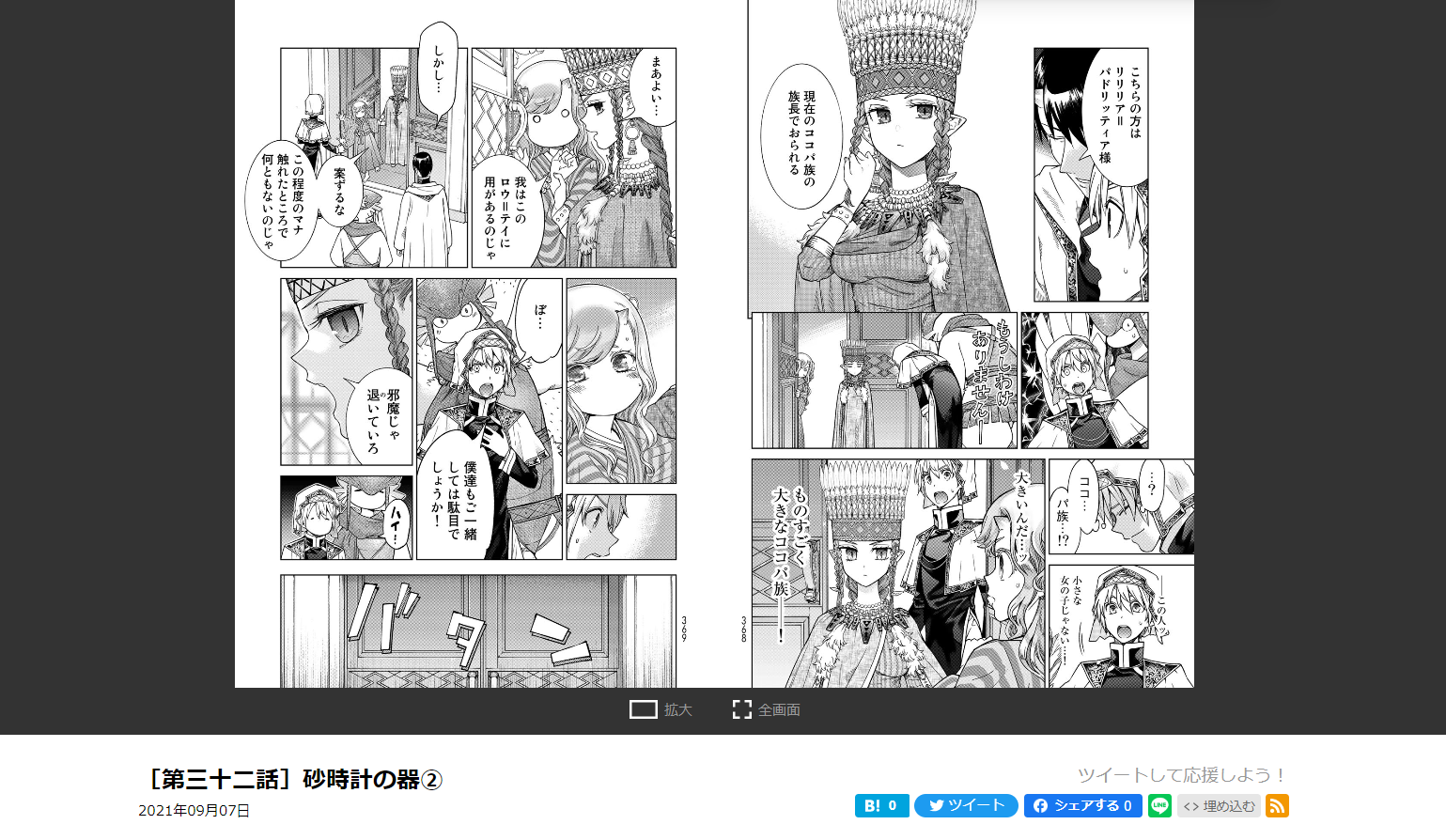
And that's all there is to it! While this guide is made for buying 日本語 Magus of the Library, I'm sure you can easily use it to many different manga you're looking for in their native language, whether for studying or just curiosity. Enjoy your early previews, and thanks for reading!
